[php] include ‘/var/www/wp-content/themes/nettalk/inc/pages-sect-top.php’; [/php]
[php] include ‘/var/www/wp-content/themes/nettalk/inc/support-side-menu.php’; [/php]
netTALK DUO Setup- Computer
Follow these simple steps to setup your new netTALK DUO
Required: High-Speed Internet, modem or router, phone, and a
Windows computer.
(Apple computers not supported)
prev
next
1. Activate your Device
- DO NOT plug the DUO to your computer yet.
- Locate your username and password inside of the box.
- Go to www.nettalk.com/activate and follow the activation instructions to activate your netTALK DUO / DUO II.
2. USB Driver
- Go to www.nettalk.com/support/downloads.
- Click on “DUO USB Driver” and Download the file, unzip it, and double-click on the .exe application.
- This will automatically install the USB driver for you.
3. Restart your computer
- Restart your computer. There should now be a new orange phone icon on the Windows taskbar. (At the bottom of your computer screen)

4. Connect your phone
- Connect your phone into the “TEL” port on the DUO
5. connect the DUO to the computer
- Use the black USB cable to connect the DUO to the computer.
- The phone icon should turn blue at this time
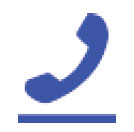
- DUO auto syncs with our network: The first time the DUO is connected it may take a minute to sync/register. After the DUO registers, it will ring your phone once. You should now hear a dial tone and be able to place and receive calls on the DUO.
If you experience any issues during this process, please submit a trouble ticket at faq.nettalk.com.
Please note: You do not need to plug your Ethernet cable from the router to the DUO if the DUO is connected to the computer.
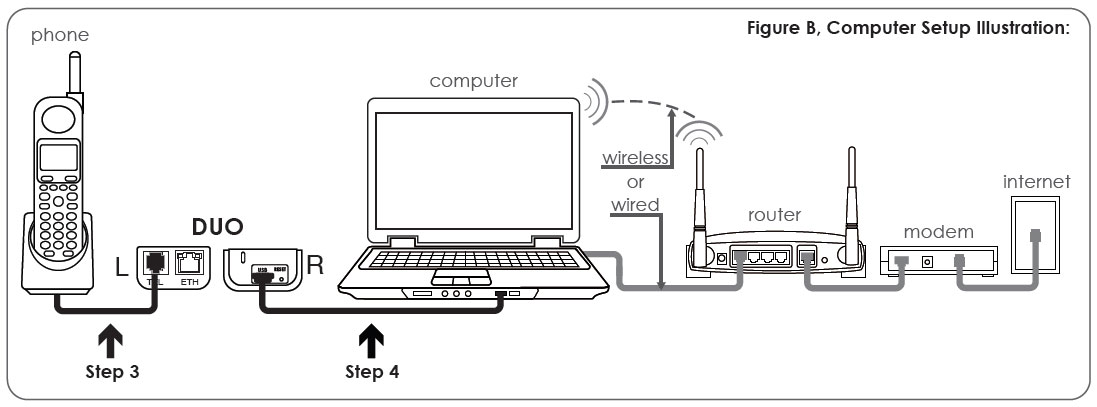
 Download Configuration Guide
Download Configuration Guide netTALK Canada
netTALK Canada